[edit]
Managed Desktop
These are instructions for getting the right version of Python on the CICS managed desktop.
Notes kindly provided by Mike Croucher
There are several versions of Python on the managed desktop. We are using Python 3.
Use the correct version of Anaconda Python
Depending on who else has used the machine you are working on, you may see one, two or no entries for Anaconda on the start menu. If you see two, the one you need is Anaconda (64bit) on the start menu. This uses Python version 3.4 and IPython notebook version 3.2.
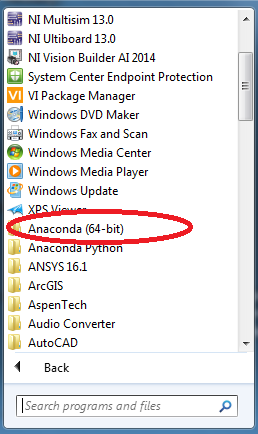
The entry called Anaconda Python is old and not recommended.
If you see no entries on the start-menu, you will need to install Anaconda. Double click on Software Center on the desktop and under the Available Software tab find Anaconda-Python-3-Install.Tick the box to the left and click on Install Selected. Installation may take up to 20 minutes but will probably only need to be done once per machine.
IPython notebook version
Launch the notebook by clicking on Anaconda Python (64 bit) -> IPython (Py3.4) Notebook
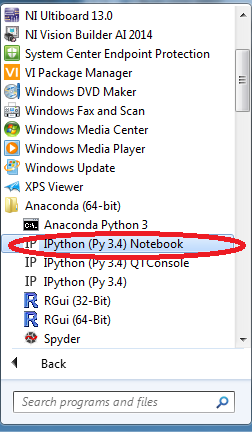
Check the version of the IPython notebook using the following commands inside the notebook
import IPython
IPython.__version__
If the result is 3.2, you are using the default Managed desktop install of IPython. If it is lower than 3.2, you are using the wrong version of Anaconda!
It is possible for you to upgrade your version of the notebook to the latest one if you wish. This upgrade does not modify the machine, instead it adds the new version to your network U: Drive
Upgrading the notebook
Close all instances on the firefox web browser and IPython notebook.
Launch the Anaconda Python 3 command prompt
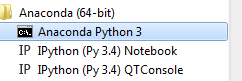
Execute the command
pip install jupyter
This may take a few minutes. Launch the notebook again and execute the following inside a Python 3 kernel
import IPython
IPython.__version__
If you get version 4.0 or above, the upgrade was successful.
Installing additional packages
Using pip inside the Anaconda Python 3 command prompt, you can install any Python package you wish. E.g.
pip install pods
If things go wrong
When you install anything following these instructions, the packages will be installed in your U:Drive. They will be the the folder U:\Python34.
If you find that the system is in an unusuable state, delete this folder and your version of Anaconda Python will return to the default version packaged by CiCS.